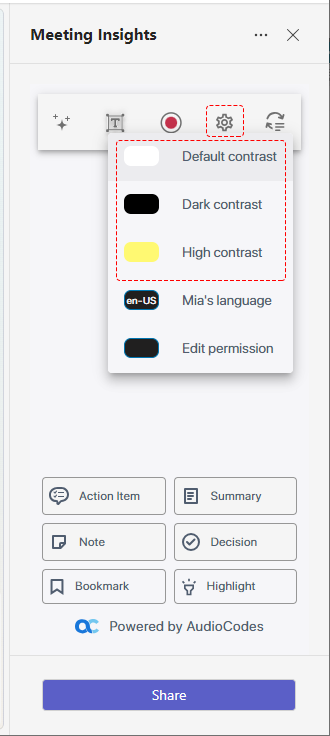Changing Contrast of Meeting Insights Side Panel
To make it easier for you to read, you can change the contrast theme of the Meeting Insights side panel in your Teams meeting window.
|
➢
|
To change contrast of Meeting Insights side panel: |
|
1.
|
On the toolbar of the Meeting Insights side panel, click the Settings icon; a drop-down menu appears: icon; a drop-down menu appears: |
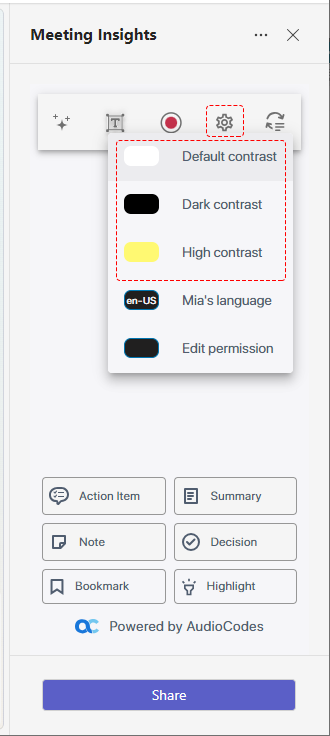
|
2.
|
Select the contrast theme that you want: |
|
●
|
Default contrast: (Default) Text is displayed in a black font color on a grayish background. |
|
●
|
Dark contrast: Text is displayed in a white font color on a grayish background. |
|
●
|
High contrast: Text is displayed in a white font color on a black background and certain elements are displayed in a yellow. |